QuickBooks® Upload FedNow® Invoicing
The Best Solution for Payment Processing in QuickBooks®
Today Payments is an Authorized Developer of Intuit offering a highly robust app that supports both QuickBooks’ desktop and online customers, provide merchants with the tools they need so they can focus more time on their customers and businesses, and less time on data entry.
"Our Integrated payment solutions can save a typical small business owner more than 180 hours each year"
See
the features
QuickBooks® ACH, Cards, FedNow and Real-Time Payments
- Payment processing for all QuickBooks desktop, Pro, Premier, Enterprise and also QBO QuickBooks Online Our software is designed for simplicity and ease-of-use.


- ~ Automate Account Receivable Collection
- ~ Automate Account Payable Payments
- ~ One-time and Recurring Debits / Credits
Secure QB Plugin payment processing through QuickBooks ® specializes in the origination of moving money electronically.
Ask about our special:
Request for Payments
What is a FedNow Request for Payment (RFP) File?
A FedNow Request for Payment (RFP) file is a formal electronic request initiated by a payee to ask a payer for a payment using the FedNow Service, which is the Federal Reserve’s real-time payment platform. The RFP file contains critical details about the requested payment, including:
- Payment Amount: The amount being requested.
- Debtor (Payer) Information: Details about the individual or business that needs to make the payment.
- Creditor (Payee) Information: Details about the entity requesting the payment.
- Payment Reference: A unique identifier, often linked to an invoice or specific service.
FedNow enables instant payments between financial institutions 24/7, and the Request for Payment (RFP) feature allows businesses to send payment requests electronically. The file can be transmitted in different formats such as ISO 20022 XML, CSV, XML, or JSON.
How to Upload FedNow Request for Payment (RFP) File into QuickBooks Online (QBO) via https://SecureQBPlugin.com
SecureQBPlugin is a third-party integration tool that helps facilitate the import of complex file formats (such as ISO 20022 XML, CSV, XML, and JSON) into QuickBooks Online (QBO). This is particularly useful when handling FedNow RFP files that QuickBooks doesn't natively support.
Step-by-Step Guide to Uploading FedNow RFP into QBO via SecureQBPlugin
1. Set Up SecureQBPlugin.com
Before uploading your FedNow Request for Payment (RFP) file, ensure that SecureQBPlugin is properly installed and configured with QuickBooks Online.
- Visit https://SecureQBPlugin.com and create an account if you haven’t done so.
- Follow the setup instructions to connect
SecureQBPlugin to your QuickBooks Online account.
- You will need the required authentication tokens to link SecureQBPlugin with QBO.
- Once linked, SecureQBPlugin will act as an interface to import payment requests and other transaction data into QBO.
2. Receive the FedNow RFP File
The FedNow RFP file may be sent by your payer in any of the following formats:
- ISO 20022 XML: The standard format for most financial transactions and the typical format for FedNow RFP.
- CSV: A simple text file format that might be easier for some systems to generate.
- XML: Another common file format used for structured data exchange.
- JSON: A lightweight format typically used in web applications and APIs.
Once you have received the FedNow RFP file (whether by email, financial portal, or another method), download it to your computer.
3. Log Into QuickBooks Online
Log into your QuickBooks Online (QBO) account where you will manage and track the payment request.
- Make sure you have the necessary permissions in QBO to import payment requests and reconcile transactions.
4. Open SecureQBPlugin
Launch SecureQBPlugin from your desktop or within your browser (depending on the integration method you chose during setup).
- Ensure that SecureQBPlugin is connected to your QuickBooks Online account and ready to import files.
5. Upload the FedNow RFP File via SecureQBPlugin
Now that SecureQBPlugin is open, follow these steps to upload your FedNow Request for Payment (RFP) file:
a. Upload ISO 20022 XML Format
- If your FedNow RFP is in ISO 20022 XML format, select the ISO 20022 option in SecureQBPlugin.
- Upload the XML file from your local machine.
- SecureQBPlugin will parse the ISO 20022 XML structure and automatically map the key fields (such as debtor/creditor info, payment amount, etc.) to the corresponding fields in QuickBooks Online.
b. Upload CSV Format
- If your FedNow RFP is in CSV format, upload the CSV file.
- Make sure the CSV file contains the appropriate columns (Date, Payment Amount, Debtor/Creditor info, etc.).
- SecureQBPlugin will allow you to map the columns in your CSV file to the correct fields in QBO.
c. Upload XML (Non-ISO 20022)
- For a custom XML file (not ISO 20022), upload the file through SecureQBPlugin’s XML upload option.
- The plugin will assist you in mapping the fields from the XML structure to the corresponding fields in QBO.
d. Upload JSON Format
- If the RFP file is in JSON, use SecureQBPlugin to upload the JSON file.
- The plugin will parse the JSON data and automatically map it to the appropriate fields in QuickBooks Online.
6. Map the Fields (If Necessary)
SecureQBPlugin will display a field mapping interface if the file format (CSV, custom XML, or JSON) requires manual field mapping:
- Payment Amount: Map the amount requested in the RFP to the Amount field in QuickBooks.
- Payer (Debtor) Info: Map the payer’s details to the corresponding Customer or Vendor field.
- Payment Reference: Link any reference numbers to QBO’s Memo or Reference Number fields.
7. Review the Upload Details
Once the file is uploaded and the fields are mapped, SecureQBPlugin will display a summary of the data that will be imported into QBO.
- Review the details such as Payment Amount, Payer, Payment Reference, and other fields to ensure everything is correct.
- Check for any warnings or errors that might indicate mapping issues or missing data.
8. Finalize and Confirm the Upload
After reviewing the import details:
- Confirm the upload by clicking the appropriate button in SecureQBPlugin.
- The plugin will process the data and automatically create transactions or requests in QuickBooks Online.
Depending on your workflow, these may be imported as:
- Invoices
- Sales Receipts
- Journal Entries
SecureQBPlugin will align these transactions with existing QuickBooks records, making reconciliation easier.
9. Reconcile the Payment Request in QuickBooks Online
Once the FedNow RFP file is successfully imported into QuickBooks:
- Navigate to the Banking or Transactions section in QuickBooks Online.
- Reconcile the imported FedNow payment request with the corresponding invoice or transaction.
- Ensure that the imported data matches the payment details provided in the FedNow RFP file.
10. Monitor and Automate Future Imports
For businesses that handle multiple FedNow RFPs regularly, you can automate the process:
- Set up recurring imports for FedNow RFP files in SecureQBPlugin if supported.
- Enable batch processing if you receive multiple payment requests at once.
Key Considerations for Using SecureQBPlugin with FedNow RFPs:
- File Format: Make sure the format of the FedNow RFP file (ISO 20022, CSV, XML, JSON) is compatible with SecureQBPlugin.
- Accurate Mapping: Ensure that all fields (such as payment amount, debtor, creditor info, and reference) are mapped correctly.
- Review and Confirm: Always review the uploaded data before finalizing the import to avoid errors or mismatches.
- Automation: If handling multiple RFPs, consider automating the process for more efficiency.
Conclusion
Uploading a FedNow Request for Payment (RFP) file into QuickBooks Online (QBO) using SecureQBPlugin simplifies the process of handling complex file formats and reconciling payment requests. By following the steps outlined, you can efficiently import and manage your payment requests, ensuring smooth payment reconciliation within QBO.
Would you like more details on configuring SecureQBPlugin for specific use cases, or assistance with any particular file format? Let us know!
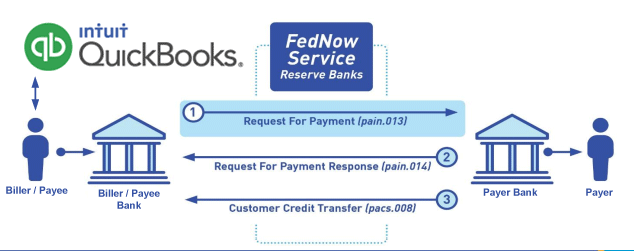
Call us, the .csv and or .xml Request for Payment (RfP) file you need while on your 1st phone call! We guarantee our reports work to your Bank and Credit Union. We were years ahead of competitors recognizing the benefits of RequestForPayment.com. We are not a Bank. Our function as a role as an "Accounting System" in Open Banking with Real-Time Payments to work with Billers to create the Request for Payment to upload the Biller's Bank online platform. U.S. Companies need help to learn the RfP message delivering their bank. Today Payments' ISO 20022 Payment Initiation (PAIN .013) show how to implement Create Real-Time Payments Request for Payment File up front delivering message from the Creditor (Payee) to it's bank. Most banks (FIs) will deliver the message Import and Batch files for their company depositors for both FedNow and Real-Time Payments (RtP). Once uploaded correctly, the Creditor's (Payee's) bank continuing through a "Payment Hub", will be the RtP Hub will be The Clearing House, with messaging to the Debtor's (Payer's) bank.
Our in-house QuickBooks payments experts are standing ready to help you make an informed decision to move your company's payment processing forward.
Pricing with our Request For Payment Professionals

1) Free ISO 20022 Request for Payment File Formats, for FedNow and Real-Time Payments (The Clearing House) .pdf for you manually create "Mandatory" (Mandatory data for completed file) fields, start at page 4, with "yellow" highlighting. $0.0 + No Support
2) We create .csv or .xml formatting using your Bank or Credit Union. Create Multiple Templates. Payer / Customer Routing Transit and Deposit Account Number may be required or Nickname, Alias to import with your bank. You can upload or "key data" into our software for File Creation of "Mandatory" general file.
Fees = $57 monthly, including Support Fees and Batch Fee, Monthly Fee, User Fee, Additional Payment Method on "Hosted Payment Page" (Request for file with an HTML link per transaction to "Hosted Payment Page" with ancillary payment methods of FedNow, RTP, ACH, Cards and many more!) + $.03 per Transaction + 1% percentage on gross dollar file,
3) We add a URI for each separate Payer transaction. Using URI, per transaction, will identify and reconcile your Accounts Receivable.
Fees Above 2) plus $29 monthly additional QuickBooks Online "QBO" formatting, and "Hosted Payment Page" and WYSIWYG
4) Above 3) plus Create "Total" (over 600 Mandatory, Conditional & Optional fields of all ISO 20022 Pain .013) Price on quote.
